| Advanced - A Must for Digital Video |
20 Minutes
|
 |
I'm writing this little tutorial because I've given this little lesson to SO many people that I'm getting tired of typing it out. Also, I wanted to see if I can write a tutorial, with graphic support, that is of any worth.
Complex Alpha Channels
What we are going to do is to create a PICT file with an alpha channel that will be keyable in any number of edit systems. Personally I prefer Media100 and Final Cut Pro but I have created these same type files for Avid and Accom and others clients.
Let's layout some elements for a name key. I'm going to opt for a Name, Title, Bug and while we here, let's make a banner with a feather fading out toward the right.

figure 01
Initial Layout
First of all, the text is pretty basic, if you are having a problem with that then you need to be reading something else. I've applied an "OUTER GLOW" Layer Effect. I've made it kind of heavy so that we can see it in this demo. Then we PLACE... an EPS file of the Apple logo, The banner is just a black rectangle that has a LAYER MASK applied to it.
The problem is that with the MASK of the banner, the GLOW of the text and the shape of the EPS file there are a lot of shapes and feathers to apply to the ALPHA CHANNEL. I believe this is the best way to do this.
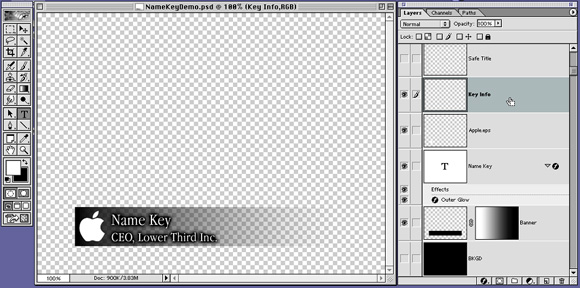
figure 02
Key Info Layer
First thing that you do is create a new blank layer and call it KEY INFO. I actually name it this because I tend to use it time and time again when I'm prepping graphics for a show, Usually I create them all in one large document and this KEY INFO layer gets revisited all day long.
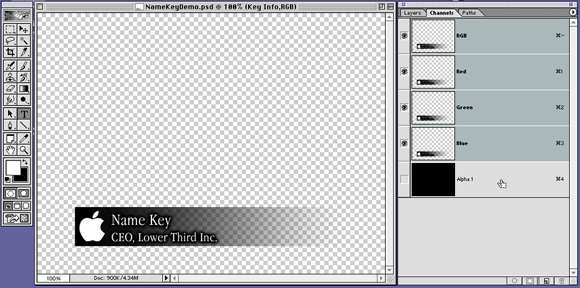
figure 03
Next will have to make a new CHANNEL under the CHANNEL tab and fill it with black. We'll come back to this in a bit.
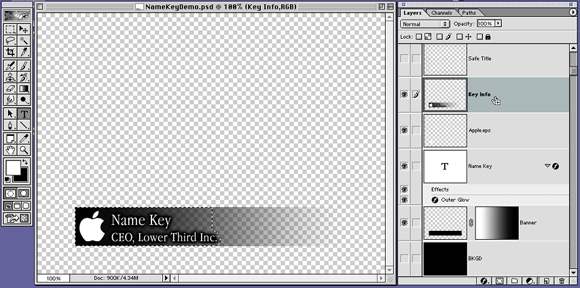
figure 04
The Trick
Here is the real trick to this method. Back in the LAYERS tab select the KEY INFO layer that we created and press this key combo. CMD-OPTION-SHIFT-E, I love this key sequence, and to be honest with you, most of the Adobe Employees I've spoken with don't even know what it does. (To be fair, Photoshop, my favorite app, is a vast program that is REALLY deep.)
This is what happens. It takes a copy of all the ACTIVE LAYERS and MERGES them into the current, KEY INFO, layer. The beauty of this technique is that it carries with it all of the MASK information for the banner layer and, most importantly, the LAYER EFFECT info from the text layer.
While we are here, Press and hold the CMD key and then click once on the KEY INFO layer. This is a quick and easy SELECTION method. Note the MARCHING ANTS selection in the above image.
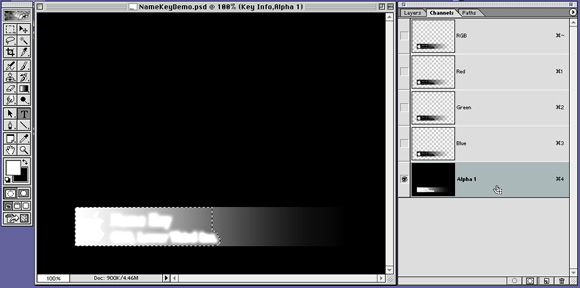
figure 05
Making the Alpha Channel
Back to the CHANNEL tab. You'll have to make sure that WHITE is selected as your FOREGROUND COLOR. Make the ALPHA 1 channel active and press OPTION-DELETE, (a great shortcut for FILL). What you are going to get is a white on black ALPHA CHANNEL.
Remember something that is all white is totally opaque and something that is all black is totally transparent. Any level of gray in between will be semi transparent. So look at the ALPHA CHANNEL that you just created. You can see the feather of the BANNER and you can see that the edge around the TEXT is fuzzy. That is going to be the soft shadow around the TEXT.
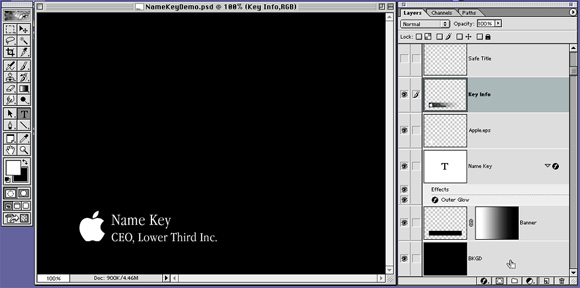
figure 06
Save a Copy As...
The last thing you will do is to turn on your BACKGROUND LAYER, which is all black and this will be the FILL that will be revealed by the ALPHA CHANNEL.
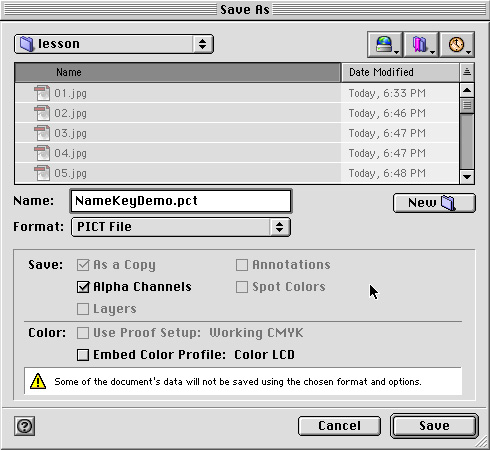
figure 07
Now all you have to do is SAVE the file, press CMD-OPTION-S, to SAVE A COPY and select PICT as the FORMAT and make sure that the ALPHA CHANNELS check box is selected.
A few Pointers...
What ever you do DO NOT FLATTEN A PHOTOSHOP FILE. There is no need whatsoever to ever do this. The practice is just barbaric. when you SAVE A COPY, it automatically flattens the file for you if you choose a format other then Photoshop. This preserves your layers for further edits. You KNOW it will happen, don't you?
You're Done
Score dude! you just made a KEYABLE file that you should be able to drop into the GRAPHICS TRACK of any number of Nonlinear Editors.
PAYBACK TIME. If you read this and found any part of it informative, Please eMail me below and let me know. If I find that people use this, maybe I'll write another.
© 2001 Chris Fenwick

|
|

