| Intermediate - Really Cool Technique |
15 Minutes
|
KILL YOUR ERASER TOOL! - Understanding Layer Masks
All right I don't want to offend anyone but I have NO RECOLLECTION of the last time I used the ERASER TOOL in Photoshop, put simply, it is primitive and barbaric. (I just love using that word.)
What I want to do here is to show you a way to composite images and NOT use the eraser tool, cuz hey, once it's gone, it's gone right? (yea, yea, yea, I know about the HISTORY PALETTE.)
Creating a Mask
First of all get a tablet. Ya just need it. If you call yourself a Graphics Professional you should have a tablet. I carry one in my bag with my Titanium, one always travels with my edit system. You just got to have one.
Second, if you don't call yourself a Graphics Professional then why are you doing reading this? If you want to start doing fine quality compositing get a tablet. A nice Wacom tablet is a tool that you will have for a long time, probably longer then your current CPU. You might think I'm being harsh but believe me, you'll grow to love your Wacom.
Now that the Tablet issue is out of the way, open the file that you want to composite.
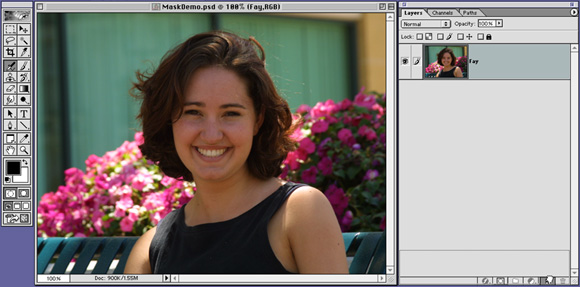
A LAYER MASK is like a cookie cutter. It is going to cut a hole through our layer and then reveal only a portion of the image. In this case we are going to remove the background from the image of the model. In otherwords, we need to make a mask that has a white siloette of a girl and a black background.
Heres what we do... Open your image, and create a duplicate of it by dragging it onto the "PAGE" icon at the bottom of the LAYERS tab. Then turn off visibility on the original and select the new layer. Now go to Layer>Add Layer Mask>Reveal All. The result will allow you access to a brand new LAYER MASK for your new layer.
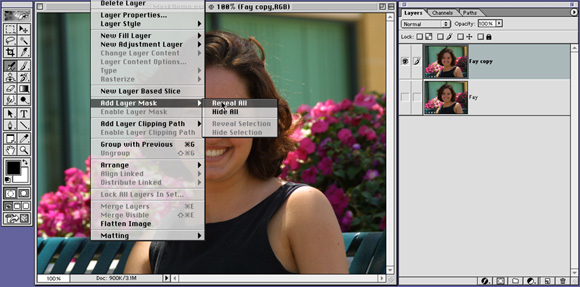
Paint it Out
Now what you want to do is click once on the white box next to the new Layer. This will allow any painting you do on the canvas to only act on the MASK for the Layer. It's kind of wierd to get use to at first because, you are painting with BLACK on a picture of a pretty girl and all that is happening is that she is disappearing. If you want to return to painting on the image then click once on the full color ICON in the LAYERS TAB.
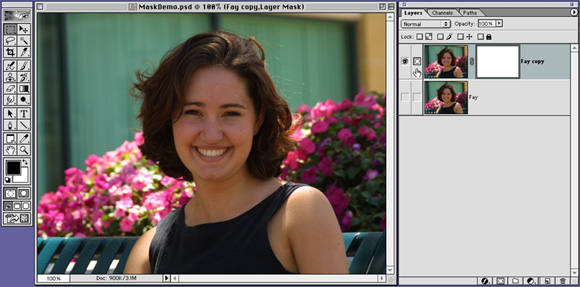
In actuality, what you are doing is Masking out the portion of the image that you don't want to see. Remember, Black is totally TRANSPARENT, White is totally OPAQUE, various levels of gray are semi transparent. So get a big huge gangly brush and take a few swipes at the corners of the image
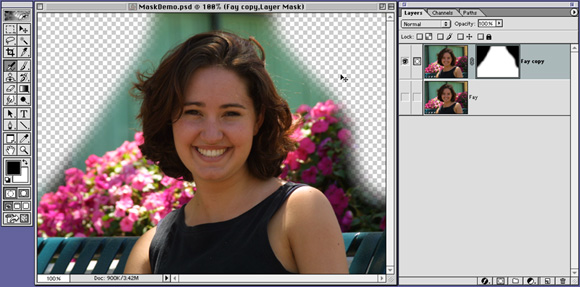
Why Not Just Erase It?
The beauty of dealing with MASKS as oppose to that Barbaric ERASER TOOL, that others would have you use, is that it is sooo easy to bring something back. Let's say that for a moment that my niece runs into my office and she is excited because she and her mom have bought me some organic corn at the Farmers Market , and she grabs my arm. No worries.
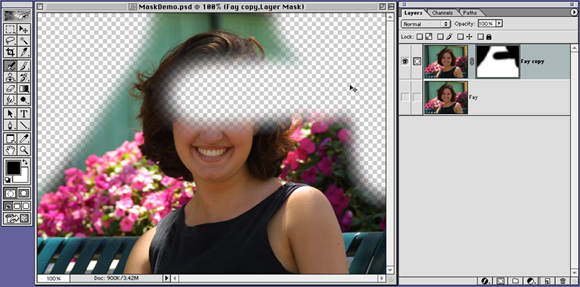
Bring it Back
Notice here that the FOREGROUND COLOR is now White and not Black, as it was in the previous image. That means that to bring something back from the dead all you have to do is hit the "X" key on the keyboard, which swaps the Foreground and Background color and continue painting. When you are painting in White on the MASK you are allowing the image to be seen, when you are painting in Black you are hiding the image.
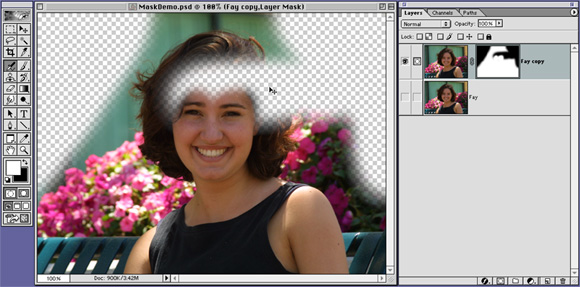
It takes a little getting use to because you are NOT Erasing the image. If you don't like the results, you just "X" key it and "paint something back". It is so easy you'll kick yourself for not doing it in the past.
Details...
All the standard details about compositing still apply. Remember to be careful, feel free to zoom in as much as you want (CMD-+ and CMD--, that's a minus sign, to zoom out). Also, I often find it best to hit the OPTION key while I'm zooming because I can keep everything centered in the screen and keep my canvas the same size.
Feel free to get as picky as you want because it is so easy to undo and "repaint" what you just rubbed away.
PAYBACK TIME. If you read this and found any part of it informative, Please eMail me below and let me know. If I find that people use this, maybe I'll write another.
© 2001 Chris Fenwick

|
|

