| Beginner - Gotta Start Somewhere |
10 Minutes
|
Ya, but, Where do I Start?
If you are reading this you're probably at least interested in trying to use Photoshop for video graphics. Congratulations! Good choice. When I first took a look at Photoshop I was not sold. As a matter of fact, I have even been known, in the past, to say that Photoshop was complete over kill for video production. I take that all back, I was wrong. It IS insanely powerful but it's features have gotten to the point where I can't imagine using anything else.
Old Dogs...
Several years ago I was asked to be involved in the graphics production for the local chapter of the Emmy Awards show. I had to create a bunch of keyable graphics that were going to be used by the editor who was creating some stack reels for the show. The reels were being edited at a local broadcast facility. While there, I got into a conversation with one of their staff graphics gurus. He asked what I created the images in and I told him Photoshop. His response was comical. "Oh, I can't stand that program, what a piece of junk." I responded as though he had just offended my entire family, "Don't even think of taking away MY PHOTOSHOP!, How could you possibly NOT like Photoshop?"
What ended up happening was great. The old timer, who began his carreer making lower thirds with rub on letters on black cards so that they could be keyed in the production switcher, and I slipped off into the cubicle of someone who had Photoshop on their machine. What proceeded to happen was the transformation of an old dog.
All I showed him was how to make seperate elements on seperate LAYERS and then change the priority of them to put different items on top of each other. He was sold. Last I heard he was asking for a full blown Mac based graphics station, with, of course, Photoshop loaded on it.
My work there was done!
How Do I Get Started...
Actually the first time that I booted up Photoshop I was TOTALLY lost. I had no idea what to do. So I will attempt to get you started here with the bare minimum to create an image for use in video production.
It is important to know right now what system you are creating your graphics for. The reason for this is PIXEL SHAPE. Don't ask me to explain it in detail because I have purposely decided that I had more important things to understand so I have deliberately left myself in the dark.
I use two different edit systems. Media100 and Final Cut Pro. Each has it's strengths and weaknesses and I'm not here to fight for one or the other. But I will tell you this. When I create for the Media100 I jump through way fewer hoops.
Media100 has the option of editing in 640 X 480 OR 720X486. One image is NOT any wider than the other, it just has more pixels because the pixels are different shapes. I have chosen to edit in 640 X 480. Some will tell you this is a mistake, but I have cut stuff for the web, (big deal), projection and broadcast and I have NEVER had anything sent back because it wasn't legal.
A note about editing in Final Cut Pro
Although Final Cut Pro is actually resolution independent most people who edit in FCP are doing work in DV. DV resolution is 720X480. Since the pixels are non-square in DV but square on your computer monitor that means you must do some math and convert 720X480 to 720X534 which equal to 4:3 aspect ratio. The standard rule of thumb as outlined on many web pages is to create at either 720X540 or 720X534 and once all your artwork is done you are advised to rescale your final product to 720X480.
However, I've noticed a few interesting things... first of all, if you create a file at 720X540 and just ignore the fact that it is the "wrong size", import it into your project and 'pretend' it's 720X480, guess what, FCP treats it like it is the right size (720X480). I've personally done a few tests and fail to see any performance or quality hits in working this way. Make sure however that you have your Canvas set to "Show as Square Pixels".
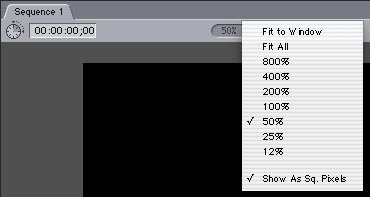
Set Canvas to Show as Square Pixels.
Interestingly enough, you can't do this if you create a file that is the mathmatically correct size of 720X534. If you do you will end up with a few extra lines of video that are NOT covered by your graphic. In other words, you graphic will appear to be ever so slightly letter boxed. Only about 2 or 3 pixels at the top and bottom of the screen.
I have made a habit of doing all my work at 720X540 and avoiding the final 'resizing' step.
Remember when I say "legal" I'm not refering to "department store speak" when the sales guy says, "yea, dude, this thing is "Broadcast Quality". Frankly, anyone working at Sears has no idea what "Broadcast Quality" is. He probably has never seen a waveform monitor and thinks a front porch is where you sip lemonade on a hot Sunday afternoon. Don't bother trying to ask him about the sync pulse.
If you don't know, Broadcast Quality is a very complex set of requirments set up by the FCC that I am NOT qualified to explain.
So in a nutshell lets say we want to edit in 640 X 480 on a Media100 or any other edit system that works in that size, (there must be others). If someone had shown me this window when I first opened Photoshop and explained to me the significance of it I would have actually been a lot more interested in Photoshop as a Television graphcs tool.
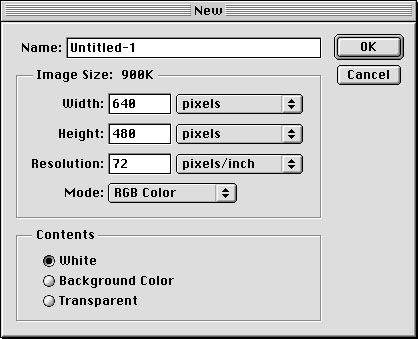
When you Select FILE>NEW this is the dialog box that opens. It is asking you what size image you want to create or what size canvas you want to paint on. If the pop up menus on your computer don't default to "pixels" you can change that in EDIT>PREFERENCES>UNITS & RULERS. Under MODE: make sure RGB Color is selected. If you don't you will either be really upset that you can't make any colors (Grayscale) or wonder why some of your filters are grayed out (CMYK Color).
A Word About File Sizes
Part of the reason Photoshop can be so daunting when you begin with it is that it is so versitile and can be used for so many applications. For example, if you are working on a dedicated broadcast paint box you don't have an option to set the size of the canvas you want to work on. However, Photoshop can be used to make a HUGE 20 inch by 30 inch poster at 300 DPI, dots per inch, or it can be used to make tiny images that get used on the web.
To illlustrate this I actually took the time to make 3 images of clouds. I use the FILTER>RENDER>CLOUDS filter on three different size canvases. These Get Info panels tell the whole story.
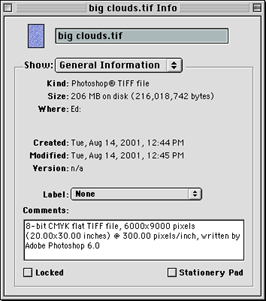 |
Here you can see that I've made a 20 inch by 30 inch CMYK TIFF file... Good Night! I have full motion video clips that are smaller than this single image. 206 MB or 216,018.742 bytes.
I like to think of it like the size of an 18 Wheeler in my mind. Really really big. |
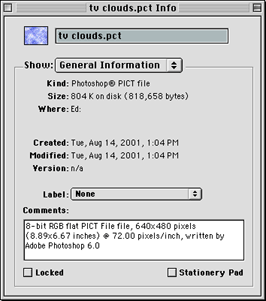 |
This is a PICT file that actually has an ALPHA CHANNEL so that It can be Keyed in the Graphics Track of your edit system. It is the size of a frame of video, 640 X 480 Pixels. 804K or only 818,658 bytes, MUCH smaller then the Poster Size graphic.
This file I equate in my head to be about the size of my VW Beetle. Comfortable. |
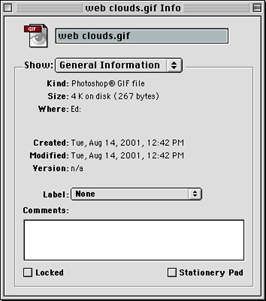 |
This file is a GIF. It is optimized for the web. It is 30 X 15 pixels in size, like a web button. It could even be squashed a bit more I think. It's 4K or 267 bytes. The poster size file is over 800 times the size.
This is like, Razor Scooter size in comparison to the other files. |
So now all that is left to do is create your canvas the proper size to begin with and start creating. Save the file and load it into your editor. Believe it or not, when I got started I didn't even know this much. It sounds pathetic but I'm willing to bet I'm not alone on this. And if I am, then I guess I'm really that pathetic.
The point of all this is that Photoshop is an amazingly powerful tool that can be used in many different industries. Don't get too hung up on it. I just think that it is interesting to have this type of comparision right in front of you.
If you ARE getting started with Photoshop, I would highly recomend that you do the SAFE TITLE tutorial next. It may seem dumb, but there are some really good fundamentals to learn.
PAYBACK TIME. If you read this and found any part of it informative, Please eMail me below and let me know. If I find that people use this, maybe I'll write another.
© 2001 Chris Fenwick

|
|

